Businesses that perform contract services need an accurate and efficient billing process in order to collect revenue. Using this three-step process in Clockwork will ensure that all billable time is captured and expedite your invoicing.
Step 1: Configure Clockwork Attributes & User Rates
This example uses two Clockwork attributes to track whether or not the work completed is billable, and the client for whom the work was done.
- Navigate to Jira Settings > Apps and select Clockwork configuration.
- Select the Worklogs tab.
- Click on the Add a new attribute dropdown and select Add new checkbox.
- Enter Billable as the checkbox name and select checked as the default value. Click Add.
- Click on the Add a new attribute dropdown again and select Add new single select.
- Enter Customer as the field name and enter the names of your clients. You can indicate whether or not you want the field to be required on worklogs, and whether or not users can add new customers. Click Add.
- Click Save.

Using Jira Custom Fields in Lieu of Clockwork Attributes
If you don’t need the granular information provided by Clockwork attributes, as an alternative you can create a Jira custom fields for Billable/Non-billable hours:
- Navigate to Jira Settings > Issues > Custom Fields to create the custom fields.
- Billab
- Field type - Check Box
- Values = True, False
- Customers
- Field type - Dropdown
- Values - Name of each client
- After saving the custom fields, add them to the appropriate screen.
- Navigate to Project Setting > Issues > Layout to adjust the location of the fields on issues.
🆕 Clockwork now allows you to configure costs and rates for each user.
- Navigate to Clockwork Settings and select the Budgeting tab.
- Use the dropdown to select the desired currency.
- Click Save.
- Now select Users from the left nav bar.
- Click on the pencil icon for the indicated user and enter the cost (what an hour of the team member’s time costs you) and rate (what you will charge for an hour of the team member’s time).
- Click Save.
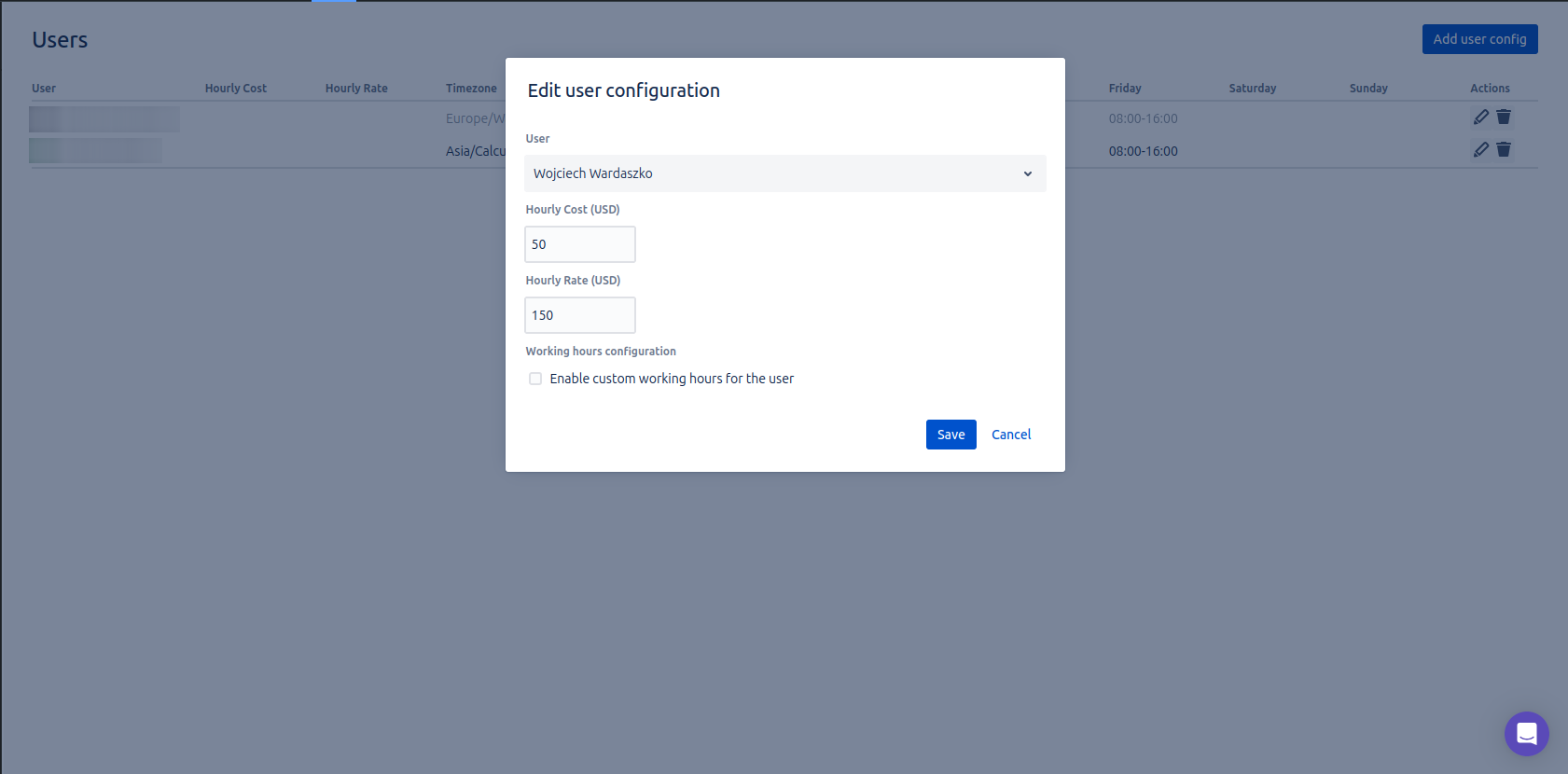
Along with expediting the billing process, Clockwork’s cost and rate tracking allows you to project revenue and monitor ongoing project costs.
Step 2: Track Your Work
Now when your team tracks their time, they can indicate if the hours were billable, and the name of the customer.
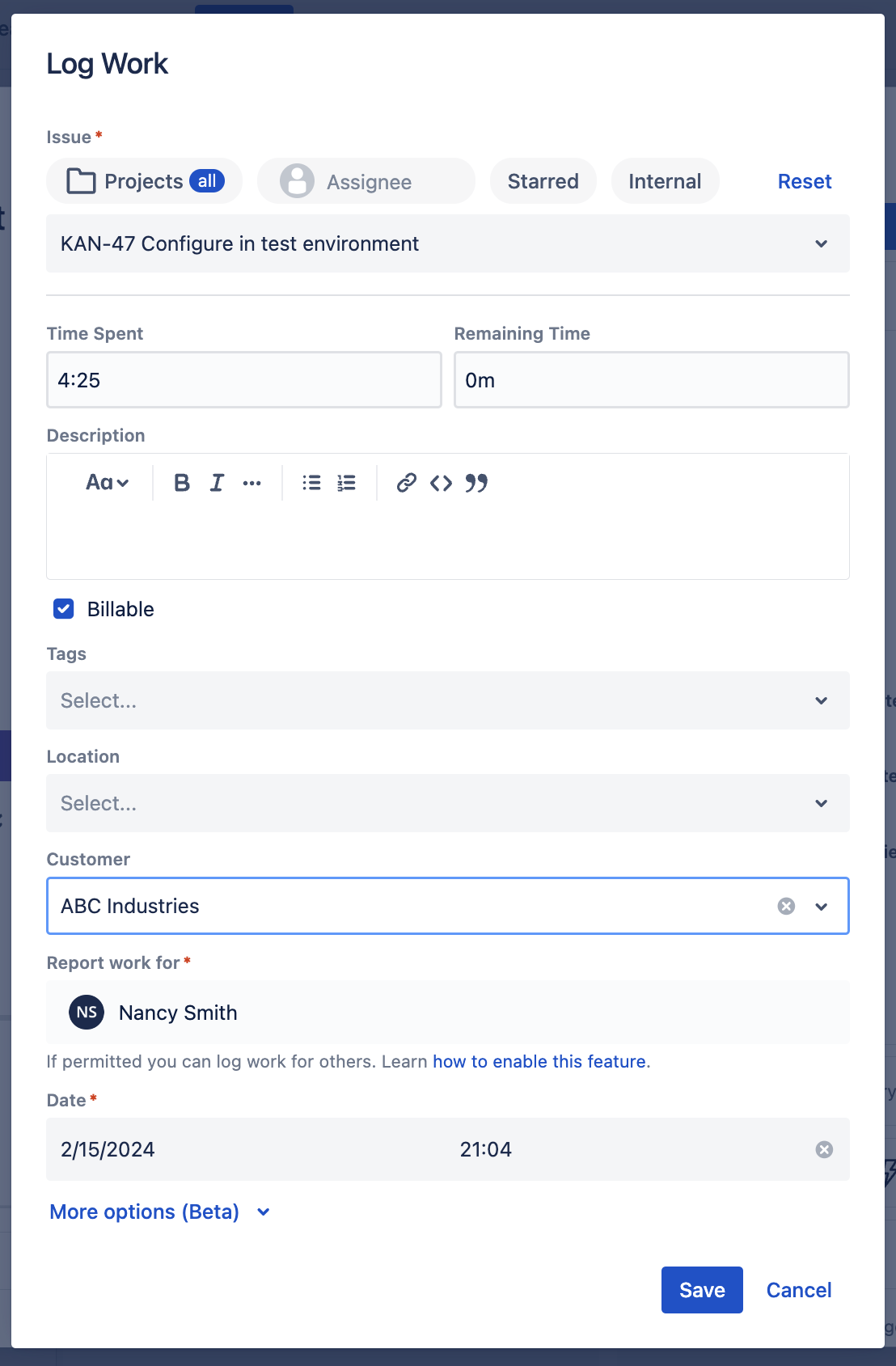
Step 3: Lock the Billing Period
To endure that no changes are made to the worklogs once you produce the invoice, you can lock the billing period.
Navigate to Billing Periods tab in the left nav bar and click Add. Then select the period start and end dates. (Start and end times are optional). Checking the Auto close? checkbox allows you to set a time when it will no longer be possible for users to add, edit or delete worklogs for the Billing Period. This ensures that no changes will be made and that your invoices will be accurate.
Now you can create your timesheet report using the Billable and Customer attributes (or fields) as filters and/or breakdowns. You can then export the report to an Excel file to be formatted as an invoice.
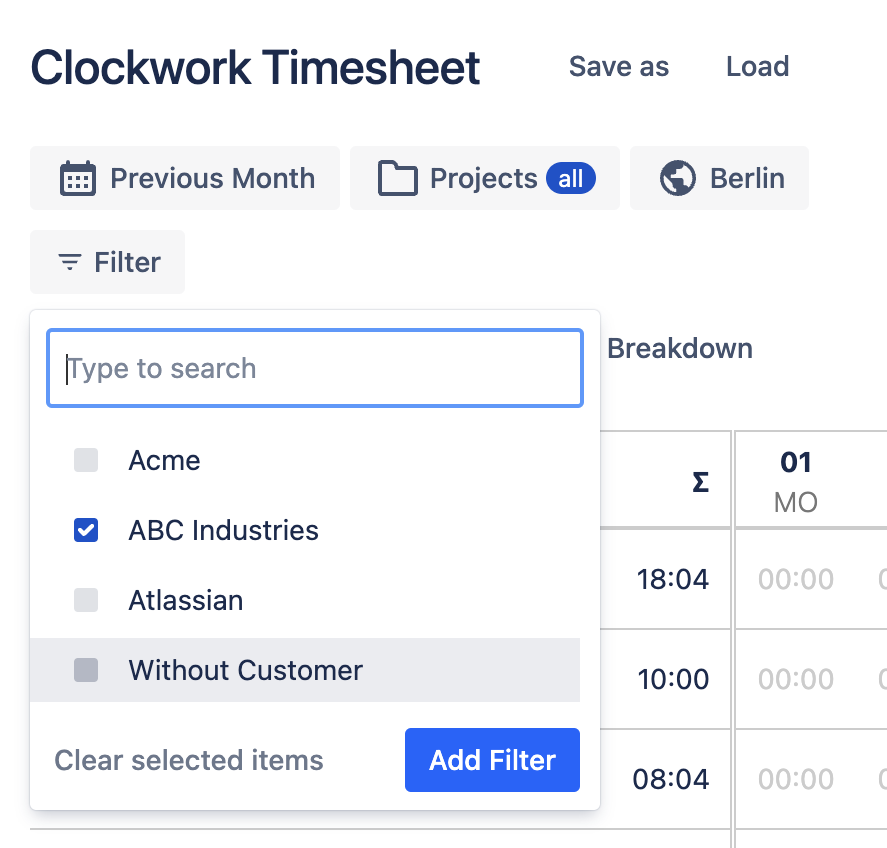
Once your filters and breakdowns are set, you can toggle your reports between time, cost and rate view. Download a report in rate view and your billing is a breeze.
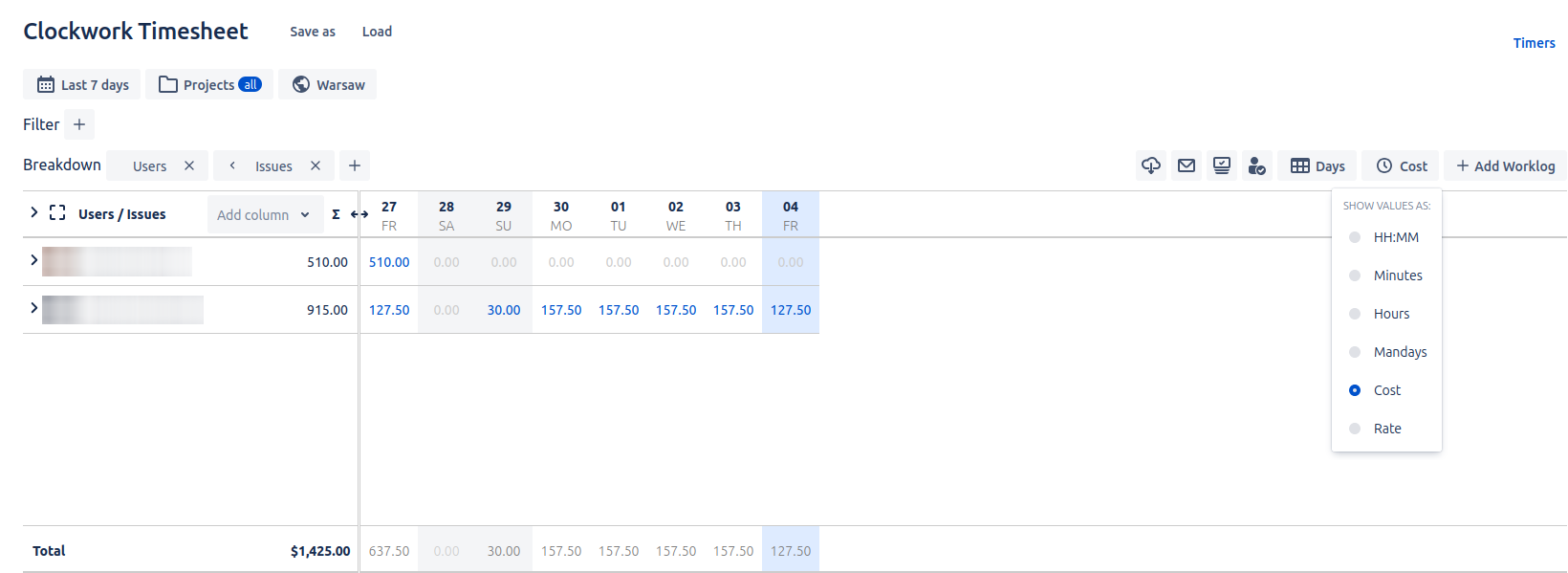
The three steps of configuring worklog attributes, costs and rates, tracking time in Clockwork and setting up locked billing periods improve ease and accuracy of your billing process.









