What is Time Tracking?
Time tracking is the process of logging the time spent on various tasks and projects. Beyond supplying the needed data for payroll and invoicing – ongoing, accurate time tracking provides businesses with insights into how resources are allocated, productivity trends, and opportunities to optimize workflows.
Time Tracking for Software Development Teams
Time tracking is especially crucial for software development teams where estimated time is used for planning, budgeting and delivery projections.
When integrated with tools like Jira, time tracking enables seamless monitoring of task progress, team performance, and project costs, supporting data-driven decisions when managers need to adjust priorities. It also facilitates retrospective analysis, revealing where time was well spent or where bottlenecks may have occurred. With real-time data in Jira, teams can make adjustments on the fly, ensuring that projects stay on schedule and that everyone is working efficiently toward shared goals.
In this post, we’ll share the ins and outs of native Jira time tracking as well as the most popular Jira time tracking apps in the Atlassian marketplace, including Clockwork for Jira (Pro). We’ve also got tips and tricks for how to configure Jira time tracking, and how to create Jira time tracking reports that will help you with capacity planning and team productivity.
How Native Jira Time Tracking Works
The Building Blocks of Jira Time Tracking: Worklogs
Whether you are using Jira’s native functionality, or a Jira time tracking app, the basic unit of time tracking in Jira is the worklog. At a minimum, a Jira worklog includes the user and issue (captured automatically), and the amount of time spent on the issue (entered manually, via a timer, or automatically). Worklogs can also include a description and estimate of the time needed/remaining.
Time tracking is enabled in Jira Cloud by default and anyone can log work on an issue by clicking on the … menu in the upper right corner and selecting Log work. A popup of the Jira worklog will prompt you for the time worked, and (optionally) a description of the work completed.

However, your Administrator may configure Jira time tracking with specific permissions, projects and settings:
How to Configure Native Jira Time Tracking
Global Time Tracking Settings
As an administrator, navigate to Jira settings > Issues / Work items > Time tracking. Click on the Edit global settings button to adjust:
- Working hours per day
- Working hours per week
- Time display format
- Default time tracking unit
- Whether or not comments made when the issue is transitioned are copied to the worklog
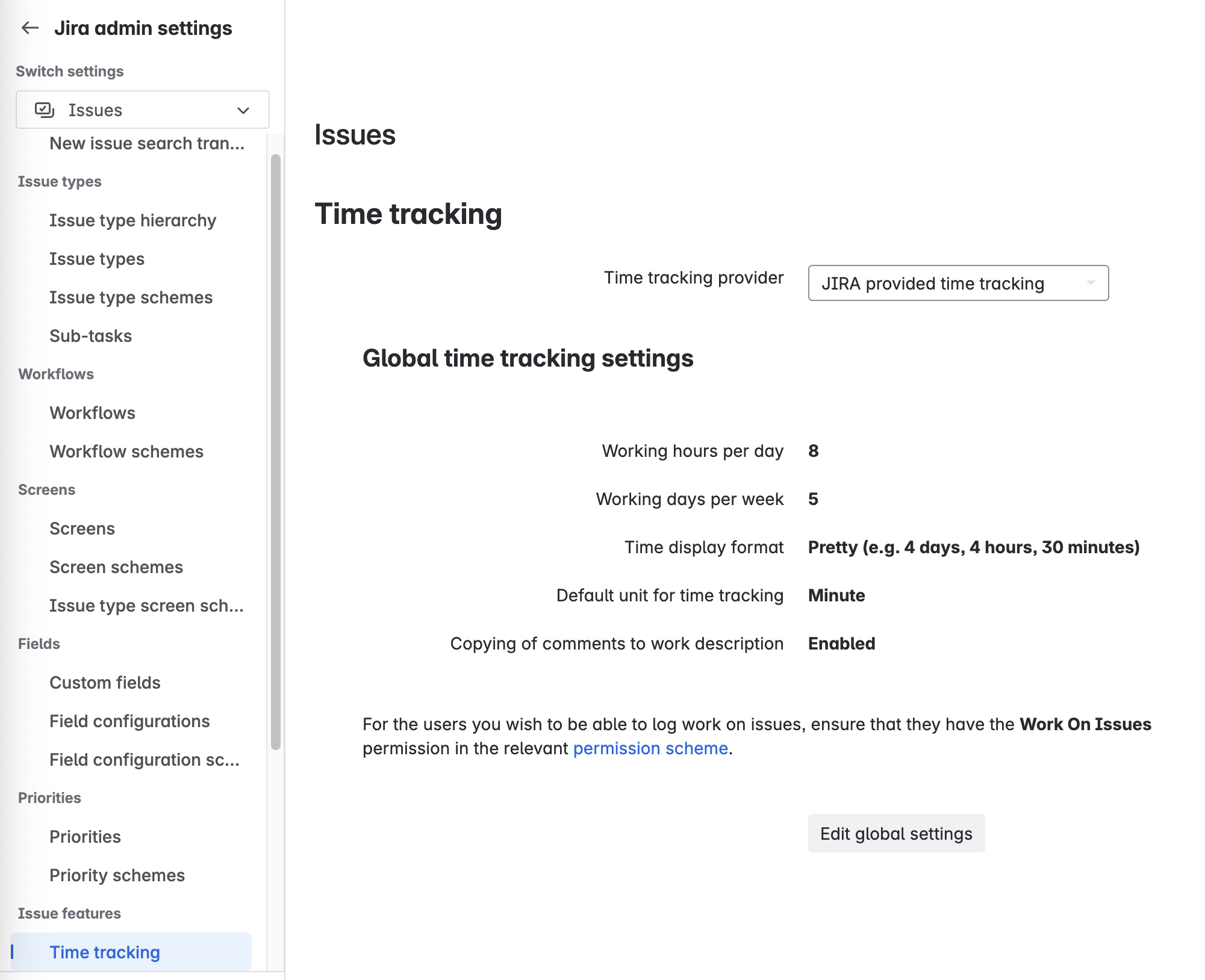
Jira Time Tracking Permissions
An administrator can also set permissions for who can create (Work on Issues), edit and delete worklogs. To set time tracking permissions, navigate to Jira settings > Issues / Work items > Permission schemes. Select the appropriate scheme and click Permissions. Scroll down to the Time Tracking Permissions. Click Update if you want to grant the permission to a new group/role, and Remove if you want to rescind the permission.
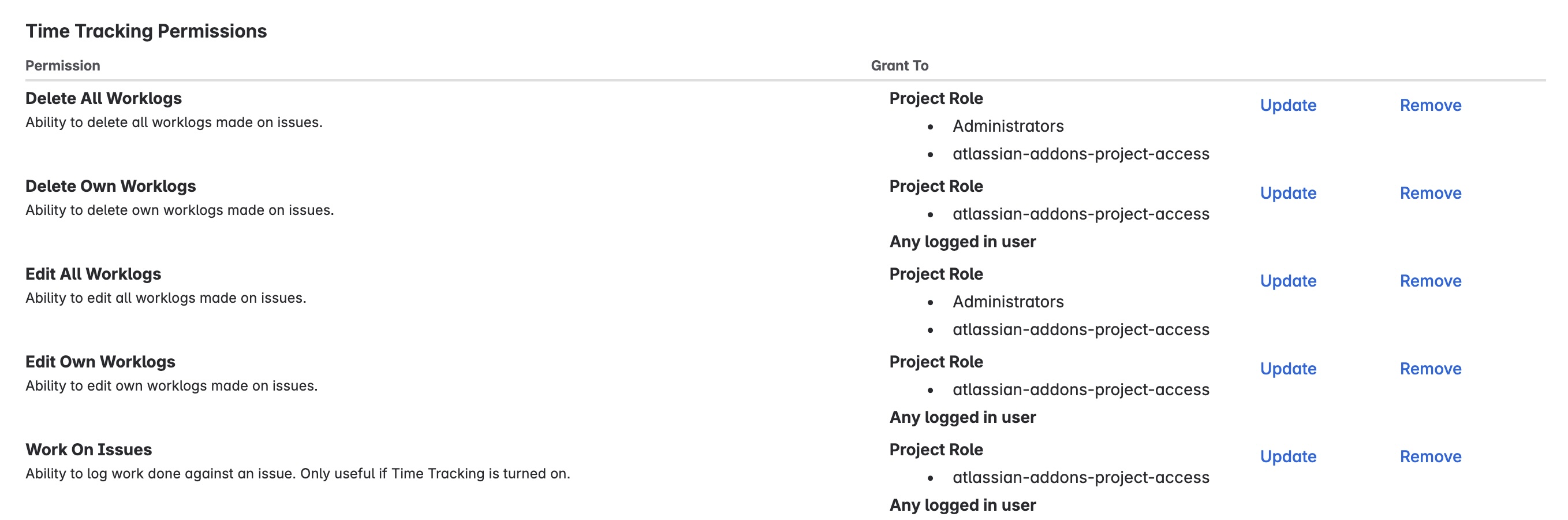
Jira Time Tracking Fields
Finally, you can add the Jira Time Tracking field to your screens to help users remember to log their time. To add a field to a screen, navigate to Project Settings > Screens. Click on the pencil icon to the right of the appropriate screen scheme as noted by the issued type.
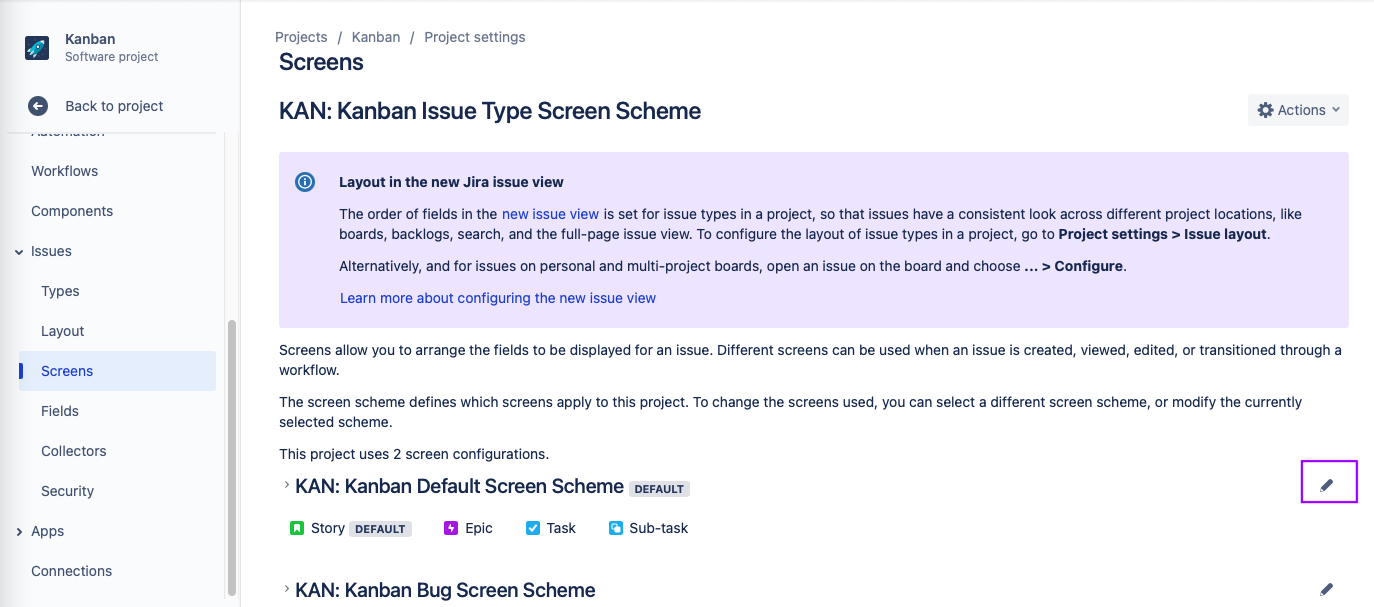
Select the screen that you want to configure. If you have different screens for different operations select the Edit issue screen.

Use the dropdown at the bottom of the list of fields to select the Time Tracking field.
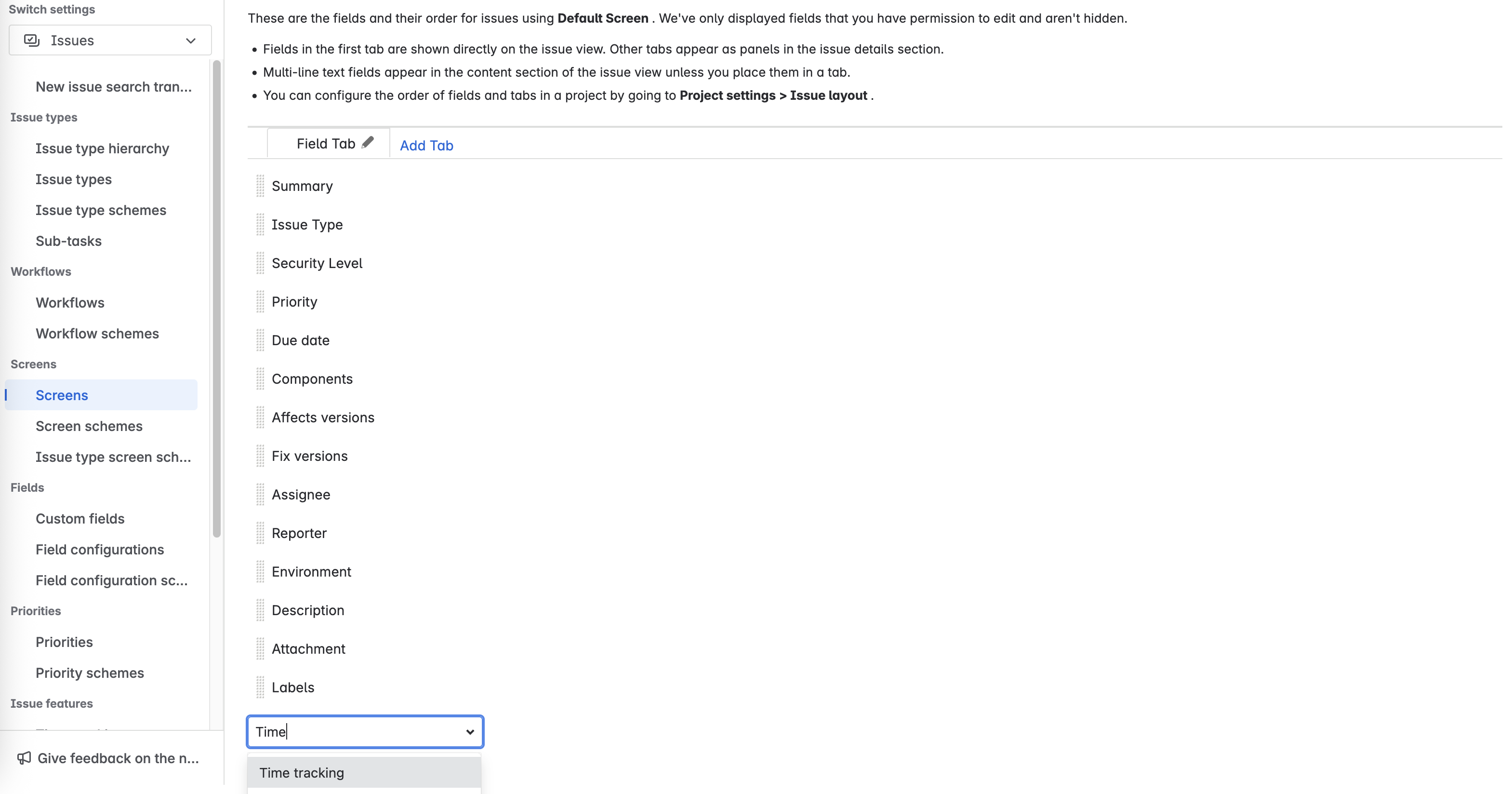
Drag the field to the position in the list that corresponds with where you want to see the field on the issue. You can also change the position of the field by adjusting the Issue type layout.
Logging Time with Native Jira Time Tracking
When a user clicks into the Time tracking field on an issue, a popup will open to collect additional information:
There are three Jira time tracking fields, in addition to the time logged in a single work session:
- Original Estimate (set when the issue is created)
- Estimated Time Remaining
- Time Spent (cumulative)
The Estimated Time Remaining and Time Spent fields are automatically updated by Jira after each worklog entry, so the issue always shows current metrics.
What are the Limitations of Native Jira Time Tracking?
While Jira’s native time tracking does allow users to easily log work on an issue, it has some significant limitations:
- Time must be logged manually
- Limited customization options (for instance, there’s no way to capture if the hours logged are billable)
- Limited configuration options (working hours, holiday schedules, etc.)
- No integration with third-party calendars (Google, Outlook)
- Few reporting options (see below)
- No mechanism for ensuring time is logged each time a user works on an issue
- No cost or rate tracking
- No way to recognize over / undertime work
Even Atlassian suggests using a time tracking app.
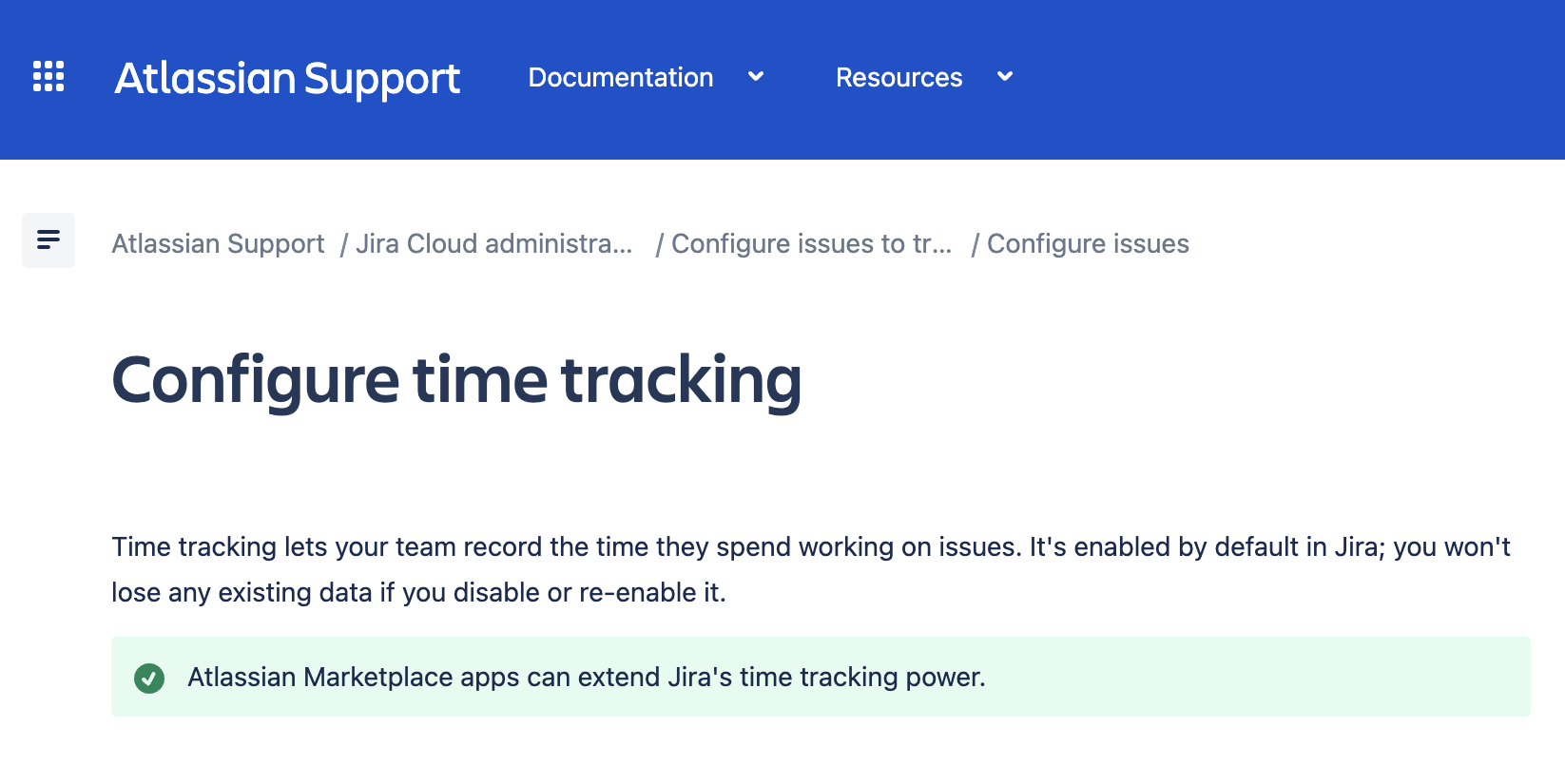
Jira Time Tracking Reports
Jira’s native time tracking feeds into a series of built-in reports, (Sprint burndown charts, Velocity report, Cumulative flow diagram, etc.). While Jira does provide a “Workload Report”, native Jira does not provide a timesheet and there is no way in Cloud to query the Jira worklogs. (You can’t easily export worklogs to Excel to create your own reports, and JQL returns a list of issues with no easy way to aggregate worklog entries.)

This limitation is a key reason that many companies opt to use a time tracking app from the Atlassian Marketplace. Compare the report above with this Jira Time Tracking Report from Clockwork:
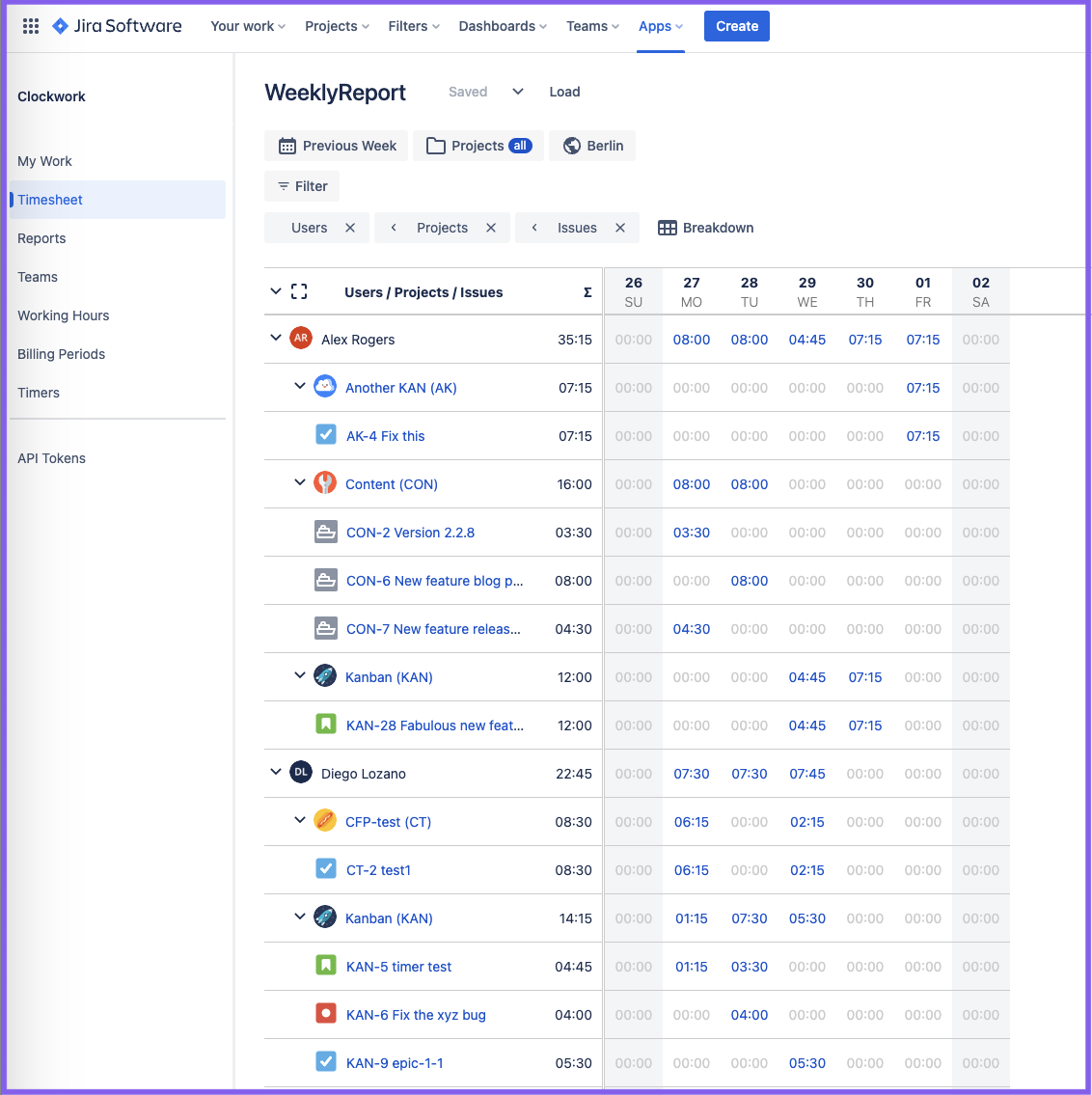
The timesheet report can be:
- Filtered for multiple factors (users, epics, projects, issue types, etc.) including custom fields, custom worklog attributes and overtime/undertime work
- Broken down by multiple factors including custom fields and custom worklog attributes
- Can show actual time spent vs estimates
Jira Time Tracking Reports for Billing and Invoicing
If your team works on behalf of clients, then your Jira time tracking reports should allow you to easily capture the information you need for billing. To do this, you’ll need to include some key elements on your Jira worklogs - such as the client, and whether or not the work performed is billable (optimally, you should also be able to include additional attributes such as activities and cost centers).
Along with collecting the information needed, your Jira time tracking system can expedite your billing process if it allows you to create lockable billing periods, and to export your time tracking data into a CSV file to be easily formatted into invoice.
Regardless of whether or not you’re using your Jira time tracking reports for external billing, you still want to routinely evaluate the data for insights into how you can increase your teams’ productivity and improve planning and resource management.
How to Improve Productivity with Jira Time Tracking
Prioritize to Improve Productivity
One of the most important things you can do be productive at work is to make sure you’re working on the right things. Every team member’s work should contribute towards identified Objectives and Key Results (OKRs).
Even within the framework, there will probably be more things to do than time to do it. Unexpected, urgent tasks frequently emerge, preventing us from getting to the work we had planned on doing. One of the most useful prioritization tools to ensure you stay focused on what matters is the Eisenhower Matrix. It creates four quadrants depending on how urgent and how important a task is:
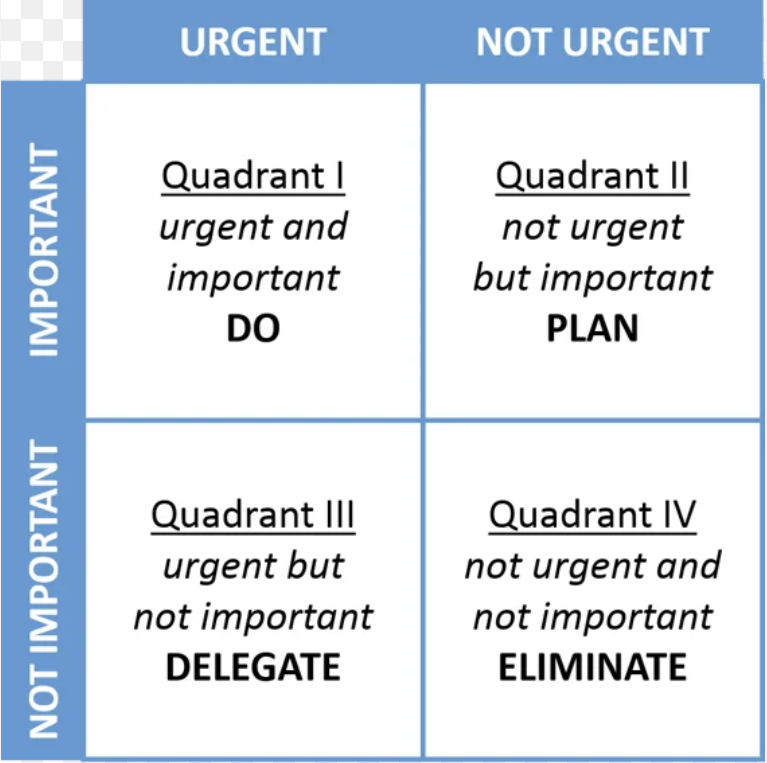
Atlassian offers a similar matrix in its Prioritization for Allthethings Your Team Does play:

Productivity Hacks
Identify How Time is Spent
Boosting productivity starts with understanding how time is used. Time tracking data reveals time sinks, helping you eliminate inefficiencies.
Be Focused
Multitasking doesn’t work - the brain functions best with fewer distractions. Use noise-cancelling headphones, airplane mode, and scheduled email checks.
Be Organized
Productivity thrives on organization. Tools like Jira help you stay on top of what needs to be done.
Build a Better To-Do List
Divide tasks into those needing focused time and those that fit into small blocks. This lets you make the most of brief moments throughout the day.
Eat the Frog
'Eating the frog' is a productivity technique for tackling your toughest task first, inspired by Mark Twain’s idea that starting the day by eating a live frog makes everything else seem easy. This method helps you avoid procrastination, prioritize effectively, and leverage your freshest energy. With a rested mind and no setbacks yet, you’re in the ideal state for challenging work.
Along with avoiding procrastination, and putting priorities into action, eating the frog capitalizes on your brain being fresh; you have energy and ambition from having rested, and have yet to accumulate any of the days little setbacks. This is the state you want to be in when you tackle your most challenging task of the day.
How Jira Time Tracking Improves Capacity Planning
Capacity planning is the process of reconciling what you want to get done with what your teams can realistically do. Once your teams have optimized their productivity (because increased productivity means increased capacity), you can use time tracking data from Jira for capacity planning.
Accurate capacity planning relies on two important factors:
- The team’s capacity
- An estimation of how long the new task will take
You can glean information on both of these from your Jira time tracking reports.
The first step is determine a team’s overall capacity. You need to know how much time your team has and it’s being spent. Confluence has a Capacity planning template that can be used to visualize this.
.png)
However, filling out the template will take time – time that could be used on more productive activities. The good news is instead of having each team member fill out the form, you can grab the data from you timesheet reports and export it to Excel to quickly see the information you need.
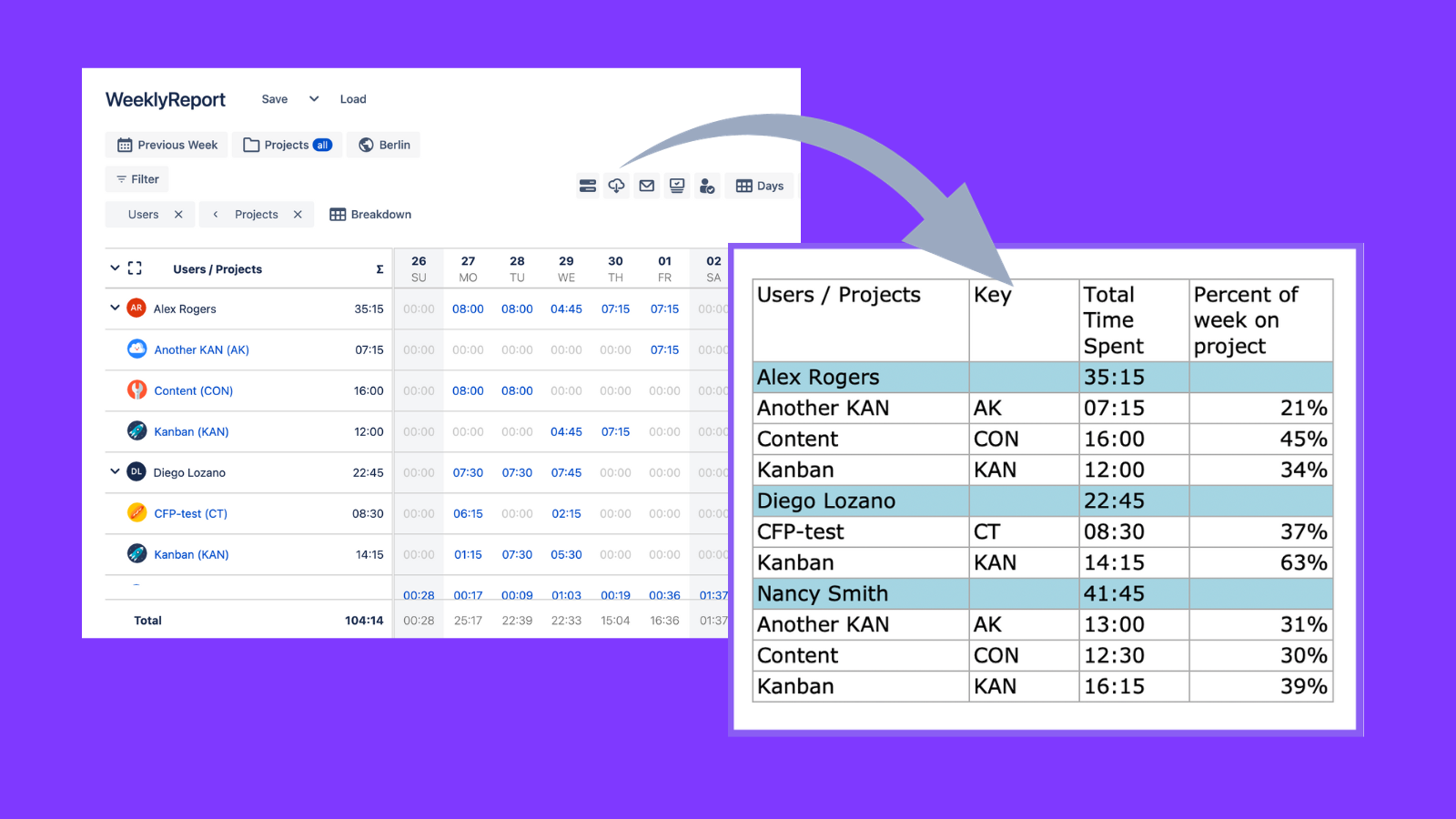
You can see where time is available, where too much time is being spent (“It’s a waste of Simon’s talent to have him spend so much time in meetings!”), and what projects you might need to slow down / let go in order to accomplish the new task.
The next step is to estimate how much time the new task will take. Here is where having historic Jira time tracking data is invaluable. It provides a reality check so that you don’t fall victim to the planning fallacy and create overly optimistic estimations. Even more helpful is to review past estimations vs actual time spent. This allows you to see where you’ve gone wrong in the past and make ever more accurate estimations, which in turn gives you a more accurate understanding of your teams' capacity.
For more help with capacity planning, see our article comparing Jira capacity planner apps, and checkout the capacity planner in Portfolio by HeroCoders.
Jira Time Tracking Apps
When choosing a Jira time tracking app, start by comparing the Jira time tracking apps available in the Atlassian marketplace. Native Jira time tracking is limited, so many apps offer configurable worklogs and report creation options. Consider how the app tracks time: manual worklogs, start/stop timers, or automatic tracking (e.g., calendar integration). Apps with multiple options can ease adoption.
Also, review the app’s cost, scope, and whether it fits your needs, from free options to enterprise-level solutions. Ensure your chosen app adds value without cluttering Jira.
Worklogs in Jira Time Tracking Apps
Using a Marketplace app as your time tracking provider allows you to capture additional information on your Jira worklogs. This could include Jira custom fields, or custom attributes which allow you collect customized information on timesheets without the administrative overhead of creating / managing Jira custom fields.

This is an important function of any Jira time tracking app, however, you should also consider how the app tracks time. Having users manually create worklogs is one way to capture time. Alternatively, you may want an app that allows users to start / stop a timer on a Jira issue. There are even Jira time tracking apps that track time automatically without requiring much of any input from the user, ensuring that the timesheets are always up to date (see this video). This can be done by integrating with the user’s calendar, or by using the issue status and user’s working hours to calculate the time worked. If you’re introducing a time tracking system (https://www.herocoders.com/blog-posts/implementing-time-tracking-solution-jira) for the first time, you can reduce friction by choosing a time tracking app that allows users different options for capturing their time.
Along with the reporting capability and time tracking mechanism, you’ll want to consider the cost and scope of your Jira time tracking app. Do you want to start with one of the free Jira time tracking apps available in the Marketplace? Do you need an Enterprise solution? Or something in between?
Finally, as always choosing an app, you should follow a vetting process to ensure that your new time tracking app enhances, rather than clutters your Jira instance.
Jira Time Tracking Integrations
It’s worth noting that some Jira time tracking apps are actually time tracking integrations: they allow you to integrate Jira with standalone time tracking software. If you have teams that don’t use Jira, a time tracking integration might be a good option. However, if most or all of your teams work in Jira, then using a purpose-built Jira time tracking app will avoid the need for additional systems and accounts.
Advantages Tracking Time with Clockwork Pro for Jira
At a fraction of the cost of Tempo, Clockwork Pro for Jira provides all of the rich time tracking functionality you need:

Feel like that’s more features than your team actually needs? Check out Clockwork Lite, a simple, low cost Jira time tracker with great featues like automatic time tracking, timers, manual worklogs and rich timesheets









