If you’re new to Jira or looking to better organize your projects, understanding Jira structure is crucial. Jira’s hierarchical setup is a framework that, when used correctly, provides clarity, traceability, and streamlined collaboration across agile teams.
Understanding the Jira Hierarchy
Out of the box, Jira is organized around a simple three-level hierarchy of work item types. Before diving into the details of this Jira structure, consider why the hierarchical structure of your work in Jira is important.
Why Jira Structure Matters
Understanding and correctly using the Jira hierarchy adds clarity, allowing teams to see how discrete tasks contribute to the team’s and the company’s, larger goals. The structure makes it easy to track progress on large initiatives, and perhaps most significantly, the structure makes Jira scalable. Jira company-managed projects are designed to employ shared elements – the same workflow can be used for all development teams, all IT teams can use the same set of work item types; fields, screens and security schemes can also be shared across Jira projects. Making optimal use of the Jira structure minimizes confusion, duplicate work and gaps in reporting.
The Basic Jira Hierarchy Structure
Work in Jira is organized into projects. A project could represent a product (“Our Super Saas App”), a process (“Hiring”) or topic you want to organize work around.
Within a project you create work items – the basic units of Jira. There are multiple types of work items, but each of them will fall into one of three levels in the hierarchy:
- Epics: High-level deliverables that span multiple sprints.
- Stories/Tasks: User stories or general tasks derived from Epics.
- Sub-tasks: Breakdowns of individual tasks or stories.
The Middle Level of the Jira Hierarchy
The middle level work item types will vary depending on the purpose and type of project. Software project are likely to have Story, Task, and Bug, while an HR project might have a Person work item type. An ITSM project might have Change and Incident work item types.
The important thing to remember is that this level represents the basic units of work in Jira. They can be grouped together to form an Epic, or broken down into subtasks.
Jira uses the terms Parent and Child to describe the relationship between these three work item types.
Jira Hierarchy Structure Example
Imagine we have a project to manage the creation of a new website. We might create an Epic for each page. Under that Epic we would have individual work items for each task required for the page:
- Epic: Launch New Pricing Page
- Task: Create pricing comparison table
- Task: Build pricing calculator widget
- Task: Create wireframe in Figma
Tasks can be further broken down into subtasks:
- Epic: Launch New Pricing Page
- Task: Create wire frame in Figma
- Sub-task: Design page layout
- Sub-task: Design pricing cards
- Task: Create wire frame in Figma
Custom Jira Hierarchy Structures
You can accomplish a lot with that three-level hierarchy, but depending on your Jira plan you may be able to create custom hierarchies.
Jira Premium and Enterprise include Initiatives, a top level grouping of Epics to provide executive-level tracking. Premium and Enterprise plans also allow Jira administrators to create custom work type hierarchies (Jira settings > Work Items > Work types > Work type hierarchy).
However, just because you can, doesn’t necessarily mean you should. The three-level (Epic ➝ Story ➝ Sub-task) or four-level (Initiative ➝ Epic ➝ Story ➝ Sub-task) hierarchy is usually sufficient. Avoid making your Jira configuration more complex than it needs to be.
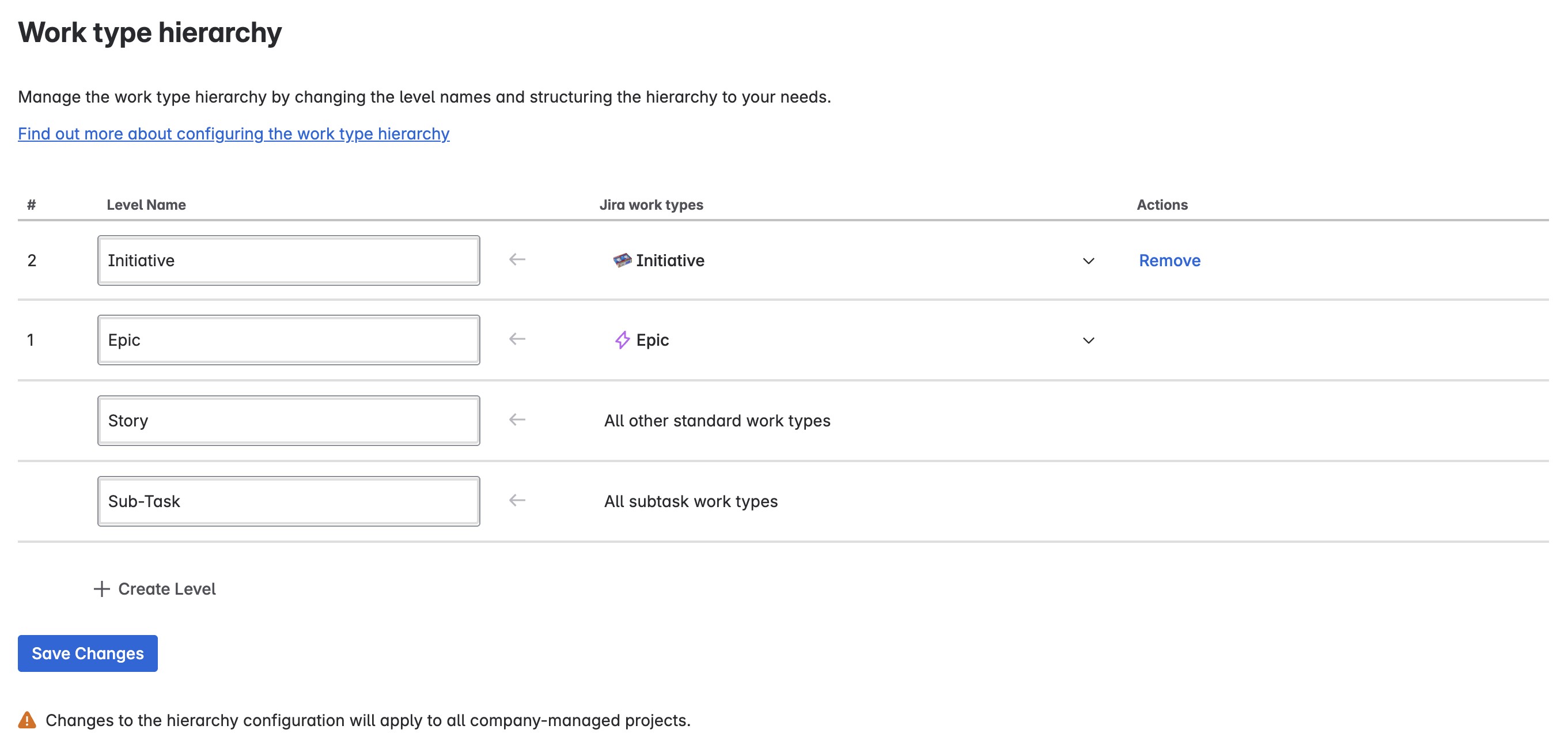
Note that there are alternatives for the lower end of the hierarchy. You can use checklists in place of subtasks, or keep your backlog clean by collapsing epics until you’re ready to start work on them.
Well-thought-out use of labels and components can also help you stay organized in Jira without complicating your hierarchy.
Getting Visibility into your Jira Structure
As you scale – adding more work items, epics, and projects – it can become challenging to keep an eye on everything at once. While the timeline view allows you to create a roadmap for a single Jira project, you’ll need a better visualization tool if you manage work in multiple Jira projects.
The Jira Premium and Enterprise tiers include Plans (formerly known as Advanced Roadmaps). Plans provides a cross-project view, allowing you to see dependencies, expand/collapse hierarchies and plan for alternate scenarios.
To get similar visibility into your Jira hierarchy on the standard plan, use an app like Portfolio by HeroCoders. Portfolio empowers product and program managers to create shareable views (as a table, graph, tree map or pie chart) of their work, adjust plans, and manage team capacity. Use Portfolio to estimate release dates for cross-team projects, answer staffing and resource questions, or map out your organization’s quarterly goals.
Understanding Jira’s native hierarchy and structure is foundational to ensuring efficiency and organization in your Jira projects. In most cases, the epics-through-subtasks hierarchy will provide all of the structure you need, but additional options are available. You can create custom hierarchies in Jira Premium and Enterprise, break down details on a work item with Checklists, or get a view of the big picture across multiple projects with Portfolio.









