With the recent COVID-19 pandemic causing social distancing mandates and quarantines, many on-site businesses, schools, airports, and borders are closing. To remedy the situation, many are turning to remote work as a solution. While not every job can be done remotely, most office-based jobs that require a computer, can.
If you’re a software developer, graphic designer, or freelance writer, translator, virtual assistant, social media manager, digital marketer, or anyone else who primarily works via computer, remote work could work for you.
The Challenges of Remote Work
While remote work solves an immediate issue for many, it comes with it’s own challenges. Chief among them being time management and proper communication.
In an office setting, asking questions of a colleague or supervisor is far simpler. You can easily see if they are available, and if so, get the answer instantly. This scenario works a bit differently in a remote work environment.
Typically, you must leave a question in the team chat room (Slack, Google Hangouts, MicrosoftTeams, Jira, etc.) and wait until someone answers. You don't know when the answer will come, so you continue your work and revisit the problem when the response arrives.
Communication Best Practices
● Make your questions clear and concise. Avoid being vague. Explain everything precisely so that the other person can get the context and all the necessary details. This way, you will get an answer faster instead of waiting for them to ask clarifying questions that can have a “ping-pong” effect.
● Try to avoid questions. What what? That’s right. Improving and documenting processes and making those resources more visible reduces the need to ask questions.
Now let's see how Jira can help our remote team avoid questions.
Use Jira to Implement Communication Best Practices
Questions aren’tnecessary if the answer is already available, either implicitly or explicitly.However, those answers might be hard to find or interpret if our communicationprocesses are poor. Here are a few examples of questions you might encounter:
- Marketing: I want to start a campaign and link to the latest release notes, are they ready?
- Design: Did Jack finish the poster design for the new version of our product? I need it for my presentation.
- IT: Is the latest bugfix live yet? I want to notify affected customers.
- HR: Did we send the final offer to the candidate yet? Have they accepted it?
- Onboarding: Have the new hires finished the “Privacy Awareness” training?
Now we’re going to showyou how you can use Jira to answer each of these questions. By improving yourwork processes, there will be less need to ask questions and wait for answers.
Create Each Potential Question As a Jira Issue
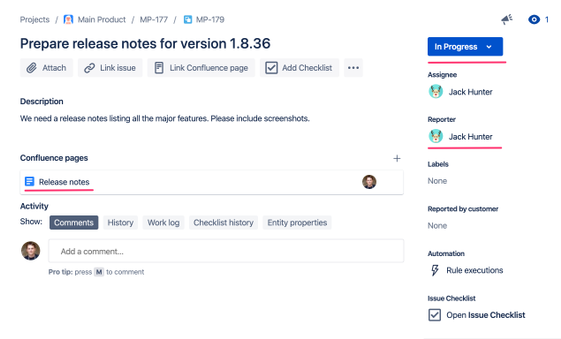
In scenario 1 above - if your task was to prepare release notes for your Jira project, then you would put any details about the project in Jira issues. Therefore, staff members would know to look at the Jira issues for any information they need, such as:
● issue status (is it done or still in progress)
● link to release notes if they are ready
● an assignee to direct additional questions to, if needed
● link to Confluence page or attached document explaining tasks requirements or specification
And this would work the same way for any of the other scenarios mentioned above. It’s important to remember to assign each Jira issue to a real person who can answer questions through the status, comments, custom fields, attachments, Confluence links, and even external integrations.
PRO TIP: We recommend also taking advantage of some of Jira's other impressive features such as limitin gthe number of tasks in progress and auto-assigning to easily automate your processes and improve its accuracy.
Put All Subtasks Under The Issue
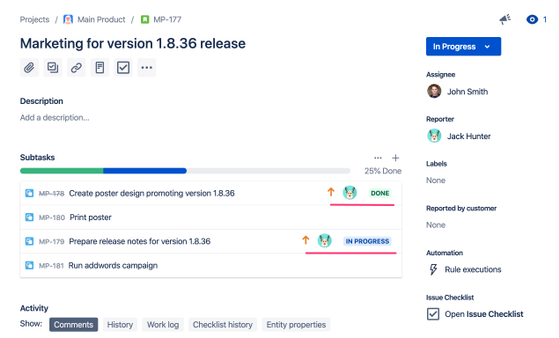
For tasks that belong to a single issue (e.g., preparing release notes as part of a new version release) you can group them as subtasks under the parent issue, or even under an epic.
Creating a new issue inJira takes time, especially for those who deal with numerous small tasks or recurring tasks on a daily basis. A large new issue might be overwhelming and require many numerous issues and subtasks.
PRO TIP: A quicker and more convenient way to organize an issue is with a to-do list inside the Jira issue. There you can add a new item on the list with just a press of the Enter key, and mark it done with just a click of a mouse on the checkbox.

You solve the same issue you’d use subtasks for with Issue Checklist? Let's see.
Using Issue Checklist to Simplify Jira Tasks
Remember our Jira scenarios from earlier? Let’s see what we can do with some of those.
● "I want to start a campaign and link to the latest release notes, are they ready?"
● “Did Jack finish the poster design for the new version of our product? I need it for my presentation.”
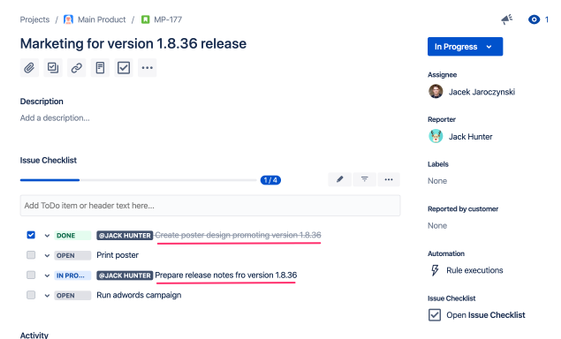
● "Is the latest bug fix live yet? I want to notify affected customers.”
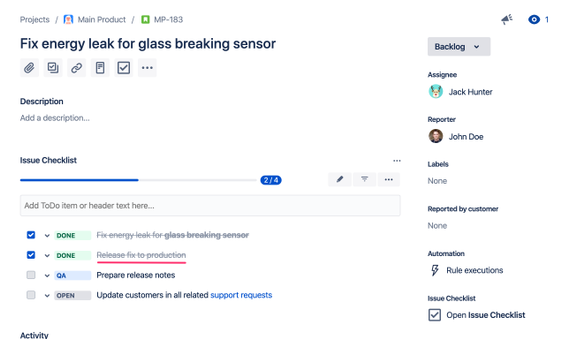
● “Did we send the final offer to the candidate yet? Have they accepted it?”
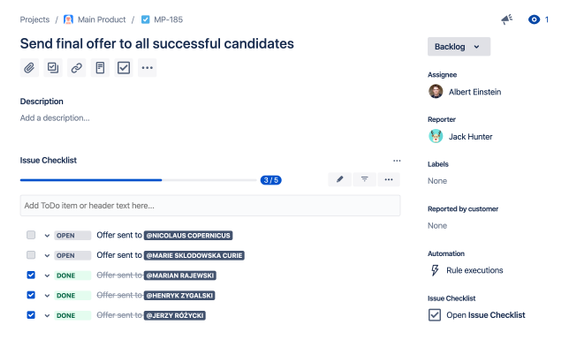
In this example, you can clearly see that the hiring team has sent offers to three candidates, but theyhave not yet sent offers to two others.
● “Have the new hiresfinished the ‘Privacy Awareness’ training?”
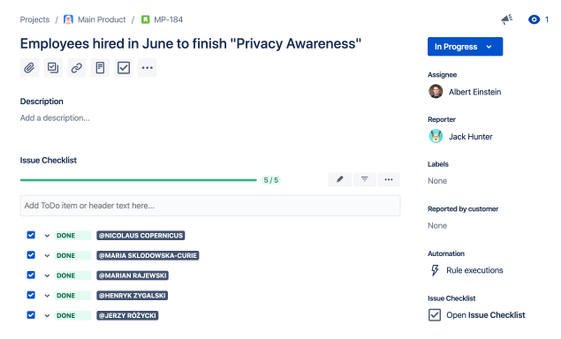
As you can see above, all the new hires have finished the required training.
Issue Checklist simplifies the process of creating several small subtasks for issues under your Jira story or epic. It also allows you to control acceptance criteria and definition of done for to-do lists. But that’s not all!
What Else Can Issue Checklist Do?
Feature-rich checklist apps like Issue Checklist Pro and Issue Checklist Free help you to better track the progress of daily tasks, group them within a larger-scope Jira issue and reduce the need for heavy use of time-consuming Jira subtasks.
With Issue Checklist you also have access to advanced features like:
● Blocking Jira issue transitions if not all checklist items are completed
● Mentioning users on checklist items for better visibility
● Setting dates for better task timeline tracking
● Quick access to assigned items (@Maciek,we are waiting for the documentation to be linked)
● Search functionality to quickly find a particular task
● History review to see all changes made to a task
● Jira mobile app for easy access to work on the go!
So remember, when communicating with colleagues remotely, it’s important to communicate clearly and ask direct, concise questions. However, if you can avoid the need to ask questions by compiling all the necessary information for a task ahead of time, it saves a lot of time in the long run. Issue Checklist can help you do that.
When you do have to ask questions, note that it’s not only about you waiting for the answer, it’s also about the time it takes your colleague to answer your question. Both of you must stop your work, and your colleague must also find the answer, and reply before returning to his/her work. It will definitely cost you both precious time, and possibly your good mood too!
Additional Resources
Five Years of Home Office: A recap
Summit Remote 2020: Discover how to simply work better together
Overcoming challenges while Working Remotely
4 Simple Collaboration Strategies for Distributed Teams









