
Master Issues with Enterprise-Grade Checklists
Managing enterprise projects can be as complex as the multiverse. Command every layer effortlessly with the power of global checklists, automation, and more.

6M+
users
5,100+
installs
120+
reviews
689K+
issues with checklist
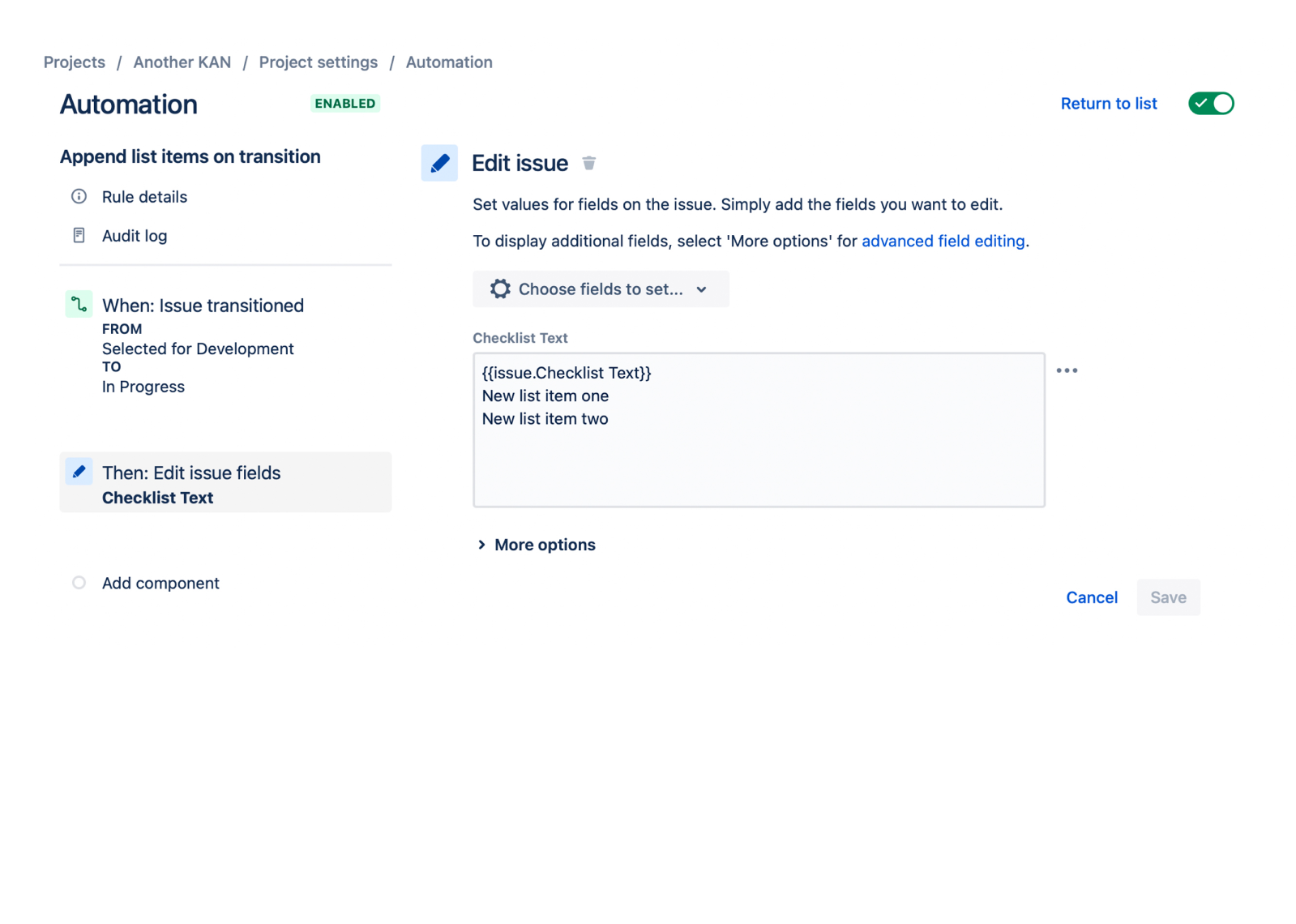
Hyper-Organized Issues
Experience unparalleled organization with our advanced checklist features, designed to streamline your workflow and align the various teams across your company.
Lock Down Compliance
Safeguard compliance at every level, so teams adhere to organizational standards, best practices, and regulatory requirements.
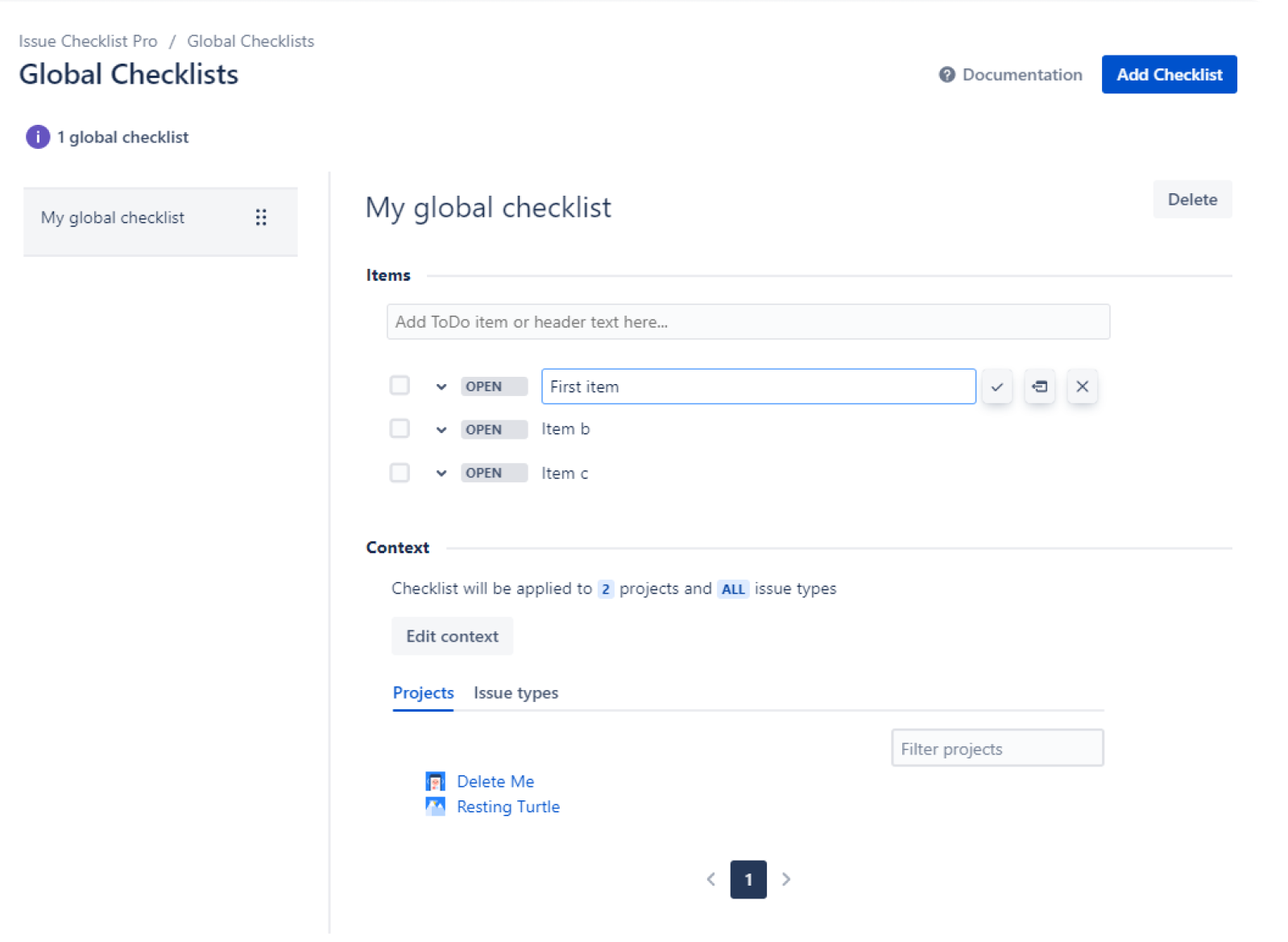

Advanced Automation
Effortlessly integrate checklists into your Jira workflows to bake in processes providing standardization even as you scale.
Other Features
Trove of Templates
Utilize built-in templates (DoD, Security Reviews, UI Testing) or create custom reusable templates to save time and ensure consistency.
Bulk Smash
Work faster with bulk actions that let you toggle the status of all checklist items at once.
Seamless Data Import
Easily import checklist data from other apps. Migrate from on-prem with either a dedicated importer or the JCMA, for a smooth transition and continuity.

Ready to Get Started?
Start your free trial or contact our sales team today for a personalized demo and to discuss a custom solution that meets your organization's needs.

Frequently Asked Questions
The Pro version allows for unlimited checklists, checklist items. and templates. However, Global Checklists and a few other minor features are not available in Pro. Please see the feature page of our documentation for a full comparison.
The on-premise version is implemented via a new Custom Field Type, while the cloud version is a Connect App. Since Atlassian does not allow third-party Custom Fields on their cloud instances, on-premise and cloud apps have different architectures and integration points in Jira.
See this page for a comparison.
Please see our blog posts:
www.herocoders.com/blog-posts/building-acceptance-criteria-lists-in-jira and www.herocoders.com/blog-posts/definition-of-done
Our policy is to conserve the data for one year as some customers resubscribe to the app. If you decide to start using the app again (including the Free or Pro versions) within that year, your data will be available. If you would like us to completely remove your data, please contact our support team.
The checklist is highly configurable to evolve with your teams’ needs. The UI is simple and intuitive. Use the features you need and as your requirements grow, the Checklist app will grow with you.
The checklist is highly configurable to evolve with your teams’ needs. The UI is simple and intuitive. Use the features you need and as your requirements grow, the Checklist app will grow with you.

.png)
.png)
.png)
.png)








