Successful projects mean effectively managing tasks, deadlines, and timelines. For teams working in Jira, an integrated calendar can help. From the built-in Jira Calendar View—now available in software projects—to calendar apps and seamless Confluence integration, Jira calendars make it easy to visualize your team’s work.
Jira Calendar View
The merger of Jira Software and Jira Work Management made one of JWM’s most useful features available in Software projects – Calendar view. This is a handy way to see what issues your team is working on, as well as to create and schedule new issues.
How Jira Calendar View Works
You can switch to Calendar view by selecting Calendar at the top of the left nav bar. The calendar is based on the board filter, so you can configure the filter to show issues from multiple projects. Issues that have a due date will be shown on the calendar, and if an issue also has a start date, the whole span of work will be shown.
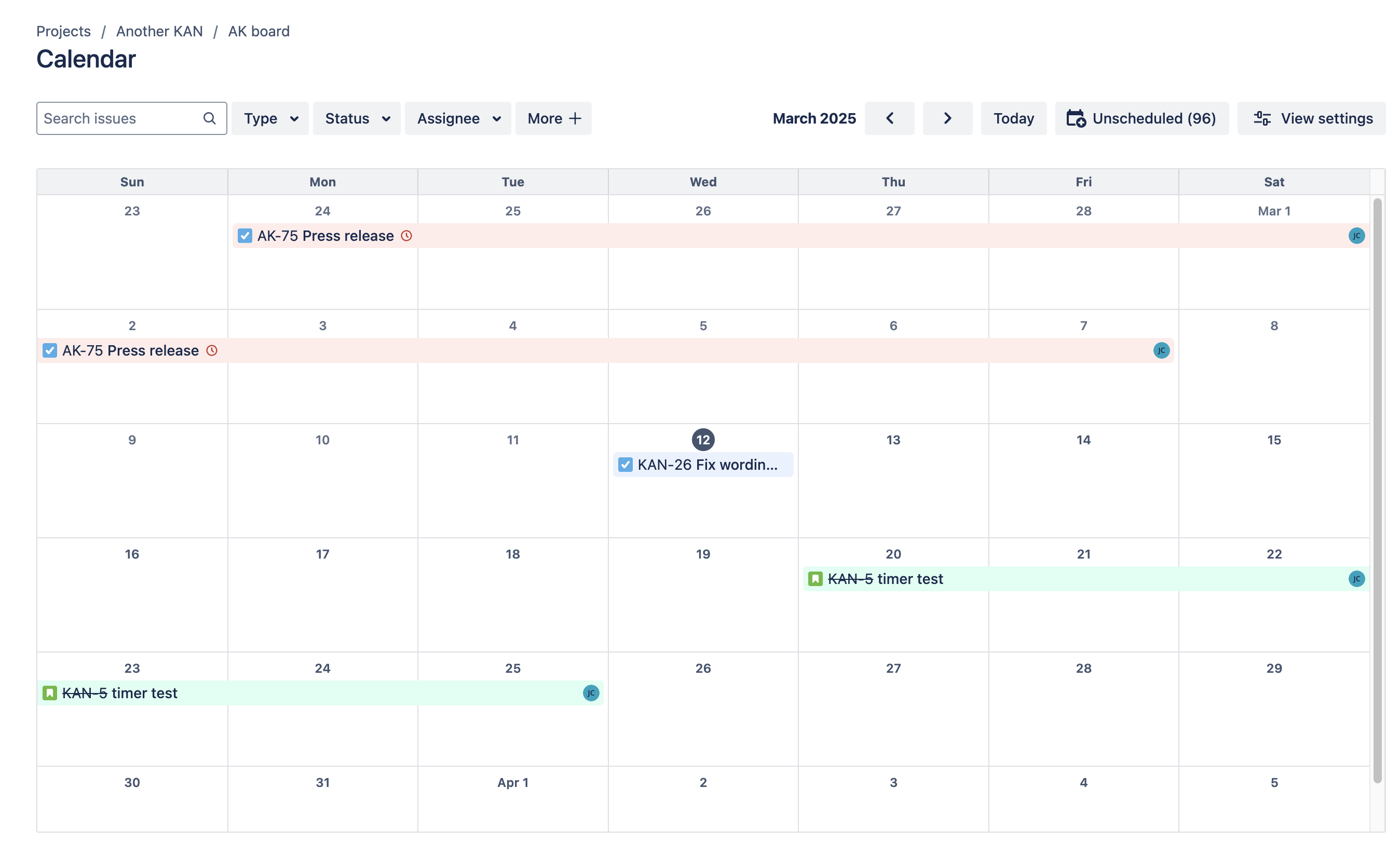
Jira Calendar View Features
Calendar events are color-coded by status and due date, with overdue events shown in red. Clicking on a date opens the issue create screen and will automatically set the due date of the newly-created issue. You can also use the Unscheduled button to view a list of issues that are included in the filter, but do not have a due date.
Jira Calendar View Settings
A button in the upper right allows you to adjust the calendar settings, including:
- Open issues in sidebar
- View issue keys on events
- Show sprints
- Color code issues by status (overridden if the issue is past due)
- Show weekends
- Start week on either Saturday, Sunday, or Monday
Jira Calendar View Filters
The calendar has preset filters for Type, Status, and Assignee. You can also select to filter by any field.
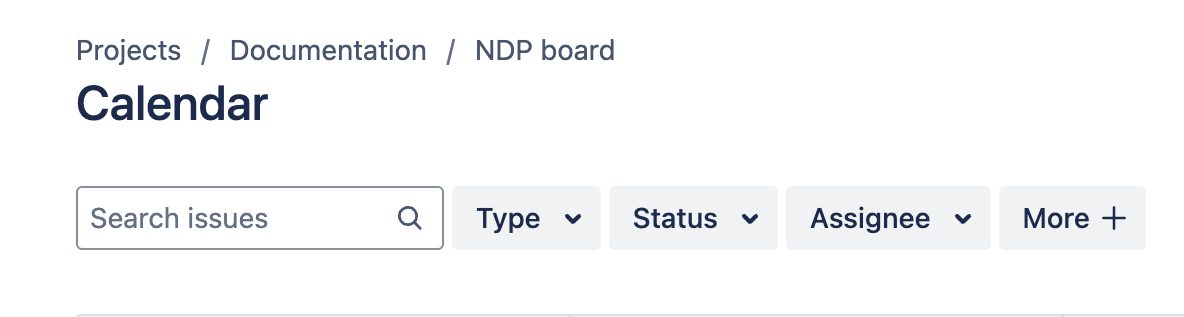
Embedding a Jira Calendar in Confluence
Another useful way to use a Jira calendar is to embed it in a Confluence page. The easiest way to do this is to simply copy the URL of the project calendar view, paste it into the Confluence page, and select the embed link type.
Jira Calendar in Plugins
The Atlassian Marketplace also includes a variety of calendar apps, allowing you to view timelines, manage releases and sync with third-party calendars.
Even better – some Jira time tracking apps, such as Clockwork Pro, allow you to view logged time on a calendar, create worklogs from a calendar, and even integrate with Google and Outlook calendars:
Clockwork for Jira Google Calendar Integration
Follow these instructions to integrate your Google Calendar with Clockwork. This will allow you to view and create worklogs from events in your Google Calendar with just a couple of clicks.
Clockwork for Jira Outlook Calendar Integration
Likewise, you can integrate Clockwork with your Outlook calendar. Either way, calendar integration saves time and enhances visibility into your team’s work.









