Jira checklists are simple, but powerful tools that allow you to organize work on a work item, follow agile processes and ensure compliance. Full featured checklists go beyond simple tick-boxes by integrating with your workflows, Jira automation, JQL and more. Checklists for Jira creates a synced Checklist Text custom field that allows you to interact with your checklists in multiple ways. This field, combined with built-in features like copy/paste and checklist templates make it easy to add checklists to your Jira tickets, whenever and however you want.
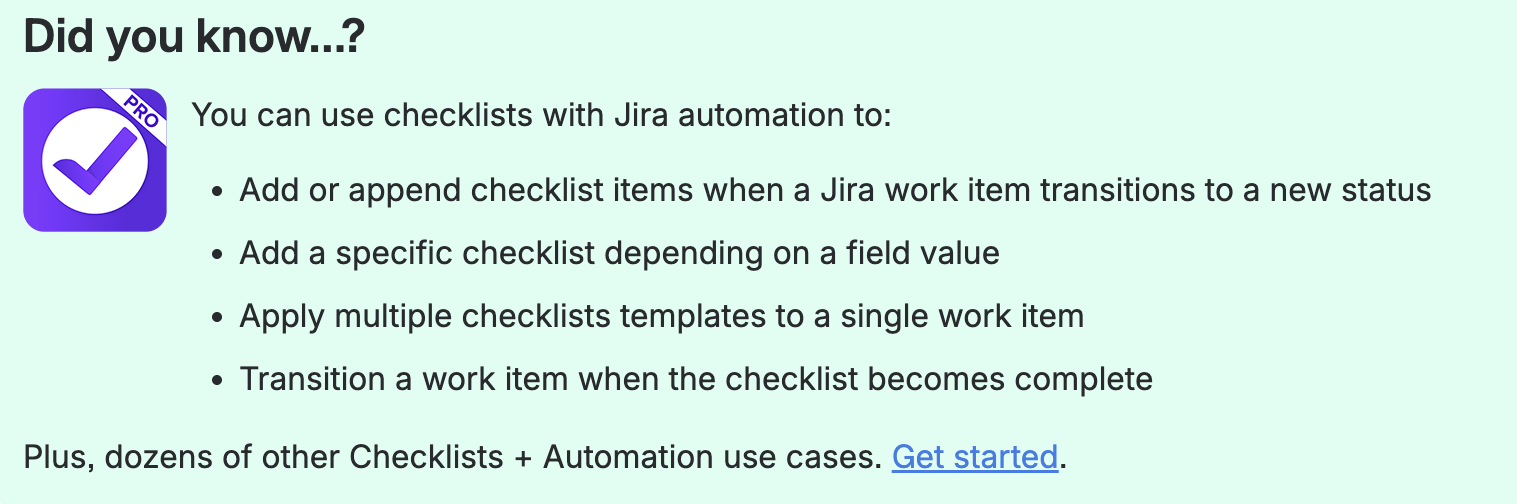
Jira Automation: The Smart Way to Add Jira Checklists
Automation is one of the coolest things about managing your work in Jira, and using Jira automation to add checklists to work items is ultra-cool .
To add a Jira checklist to a work item via automation:
- Ensure the Sync Checklists to Custom Fields setting is enabled.
- Select the Edit work item automation action and Checklist Text as the field to be edited.
- Paste your new Checklist items into the checklist text field.
That basic recipe unlocks a range of possibilities using adding checklists with Jira automation. You can:
- Add/change a checklist on the Work item transitioned trigger to spell out the steps that need to be taken in each status of your Jira workflow.
- Append checklist items by using the smart value {{issue.Checklist Text}} to refer to the current content of the checklist

- Use the Field value changed trigger and an if / else statement to add a specific checklist depending on the value selected for a given field
Note that along with using automation to add checklists to Jira items, you can also have automation take certain actions when a checklist becomes complete or incomplete. See the automation examples here.
Add Jira Checklists via a Workflow Post Function
A post function allows you to automatically add a checklist to work items at a specific point in your workflow. Copy a checklist onto your clip board. Login as a Jira admin, navigate to the workflow and click on the appropriate transition. Select Post functions and Add post function, then select Update Issue Custom Field. Choose the Checklist Text field and paste in the checklist from your clipboard. A checkbox below allows you to indicate if you want the newly pasted checklist items to be appended to any existing checklists. Don’t forget to publish the draft workflow when you’re done.
Bulk Add Jira Checklists to Tickets and Items
If you want to add a checklist to a set of JSM tickets or Jira items, you can save time by doing a bulk operation. Copy a checklist onto your clip board. Use JQL to select the appropriate work items. Then click on the … menu in the upper right corner to bulk change all issues. Select the Edit operation and Change Checklist Text field. This will allow you to paste the checklist into all of the selected tickets/work items.

Copy & Paste a Checklist into a Jira work item
You can copy and paste checklists between Jira work items, or copy a checklist from an external source (website, WORD doc, etc.) and paste it into a work item.
To copy/paste a checklist between items click on the …menu of the checklist UI of the source work item and select Copy checklist. Navigate to the target work item, click the … menu and select Paste checklist. The item input field will be highlighted in blue. Paste the entire list from the clipboard into the input field, and hit return.
Similarly, to paste a checklist from an external source, copy it to your clipboard. Then paste it into the checklist item input field and hit return.
Add a Reusable Jira Checklist Template to a Work Item
If you want to reuse a checklist on other work items, you can save it as a checklist template. To add a template to an item, click on the …menu of the checklist UI and click Load templates. Then select the template you want to apply to the work item.

Manually Add Jira Checklists
The simplest way to add a checklist to a work item is to just begin typing checklist items into the Checklist UI. When you hit return, your item will be added to the list.

Create Jira Work Items with Checklists
Along with adding checklists to Jira items, there are several ways to have checklist is automatically included when new items are created:
Apply a Global Checklists
If you’re using Checklist for Jira (Enterprise), newly created work items that meet the context of a Global checklist will automatically have the Global checklist applied. Any changes made to the checklists will also immediately be applied. This is a fool-proof way to ensure up-to-date checklists are included on eligible work items.

Jira Automation: Add Checklist on Creation
You can use Jira automation to add checklists when items are created:
- Trigger: Work item created
- Condition: Add any needed conditions
- Action: Edit work – Edit the Checklist Text field

Set a Default Jira Checklist Template
As described above, one way to add a checklist to an item is to load a template. But you can also set a template as a default for a given work item / request type. The template will be automatically added when the Jira work item is created.
If you want to include more than one checklist template on newly-created items, use a Jira automation rule to add the second template.
Clone Jira Items with Checklists
You may want to clone an existing work item that has one or more checklists. Any local checklists on the source item will be cloned to the new work item. Depending on your cloning method, you can clone the checklist with all items marked incomplete, or you can sync the completion state of checklist items between the two Jira work items.









